Blogs
Take a look through our blogs for insights, ideas and inspiration from our experts in digital innovation.

Blog
How Hitachi Solutions is enhancing the Retail Industry
Learn how Hitachi Solutions is changing the Retail Industry using Microsoft technology to give your organisation a competitive edge.
Blog
Low Code: A New Era of Government Efficiency Workshop
Workplace well-being, better career paths for civil servants and increased deployment of better public services are all potential upsides of the low code movement. But it needs to be implemented with care. Hitachi Solutions’ Ed Pikett reports from a gathering of digital, data and technology leaders each at different stages…
Blog
Transforming Media: The Automation Revolution
The Media industry is undergoing a rapid transformation, driven by the emergence of new technologies, platforms, and consumer preferences. In this competitive and dynamic landscape, media organisations need to find ways to deliver high-quality content, engage with their audiences, and optimise their operations. Automation is one of the main drivers…
Blog
Digital Twin: Understanding environmental impacts of low carbon technologies
Low-carbon technologies such as carbon capture and hydrogen production play an important role in meeting UK Net Zero 2050 if they can be deployed sustainably and environmental risks mitigated. Hitachi Solutions has been working in collaboration with the Environment Agency to design and build a Proof of Concept (PoC) Digital…
Blog
Strengthen your ERP with Power Platform: What, Why, and How
In a constantly evolving world, the crucial question for companies remains: How to transform our ERP (Enterprise Resource Planning) into agile, innovative systems perfectly aligned with our specific needs? The answer lies in the seamless fusion between the robust functionality of ERP and the revolutionary power of the Microsoft Power Platform .
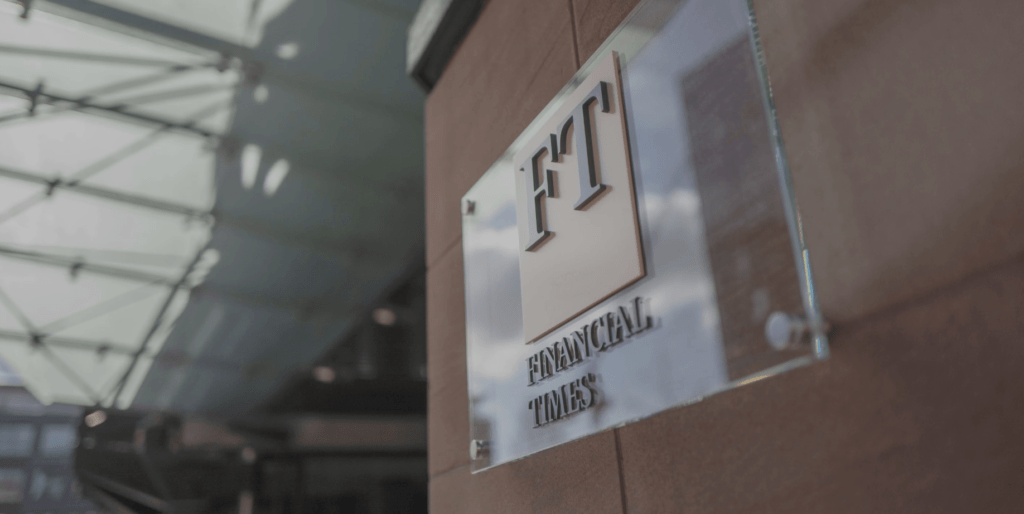
Blog
Re-imagining Financial Transformation with The Financial Times
This blog explores the strategies and insights raised during a recent discussion that our team held in partnership with the Financial Times. It will cover the complexities and opportunities inherent in financial transformation, focusing on the integration of Enterprise Resource Planning (ERP) systems as a cornerstone for business success.

Blog
Agile Methodology for High-Quality Solutions Delivery
In the dynamic world of software development, Agile methodologies have revolutionised the way projects are delivered, emphasising flexibility, collaboration, and customer satisfaction. At the heart of this transformation, especially for organisations like Hitachi Solutions Europe, lies the core practice of Agile methodology in Testing, a critical component that ensures the…
Blog
Roundtable: AI could be an ‘absolute game changer’ for local government
On the 13th of February 2024, the first of two roundtables in partnership with Hitachi Solutions Europe took place. The roundtable explored the importance of AI in Local Government and participants highlighted how councils are designing governance solutions to address ethical questions raised by the fast evolving technology.
Blog
Microsoft Fabric: The Future of Analytics
Fabric is a word that has been used for centuries, but only more recently has its impact been more profound in the technology sector. Microsoft Fabric is a recent phenomenon, evolving from a combination of Power BI, Azure Synapse and Azure Data Factory. As the natural successor to these individual…
Blog
Hitachi Solutions Approach to Automation Testing
In the dynamic landscape of software development, where innovation is paramount, Hitachi Solutions Europe is pioneering a transformative approach to automation testing (AT). As technology evolves, the need for efficient, reliable, and adaptable testing processes becomes increasingly crucial. At Hitachi Solutions Europe, we recognise the significance of this shift and have…

Blog
Non Functional Testing
Non-functional testing (NFT) refers to the evaluation of a system's characteristics that aren't related to specific behaviours or functions. While functional testing assesses what the system does, non-functional testing focuses on how well it performs those functions. It encompasses various aspects such as.
Blog
Hitachi Solutions’ approach to Regression Testing
In the ever-evolving landscape of software development, the need for reliable and efficient testing methodologies has never been more critical. Enter Hitachi Solutions' cutting-edge approach to Regression Testing, a systematic process designed to create a repeatable set of tests, ensuring that software solutions remain resilient in the face of changes